How to Install Kodi on Firestick: The Ultimate Guide
Are you looking to unlock a world of streaming on your Firestick? Kodi, the renowned media Centre, offers just that. This comprehensive guide will show you how to install Kodi on Firestick, transforming your device into the ultimate streaming hub. Whether you’re a seasoned streamer or new to digital media, follow these steps to enhance your entertainment experience.
Why Choose Kodi for Your Firestick?
Kodi is an open-source media player that provides free access to various entertainment options, from live sports to the latest movies. With Kodi on your Firestick, the possibilities are endless. But before diving into this sea of content, you need to know the ins and outs of installing Kodi on your Firestick.

How to install Kodi on Firestick
5 Super Easy Steps :
Step 1: Preparing Your Firestick for Installation
The journey to install Kodi on Firestick begins with prepping your device:
- Start by navigating to the Firestick’s main settings menu.
- Access “My Fire TV” and proceed to “Developer options.”
- Here, you’ll need to enable “Apps from Unknown Sources” to allow the installation of Kodi, which isn’t available on the Amazon Appstore.
Step 2: Downloading Kodi on Firestick
To download Kodi, you’ll need an intermediary app since Kodi isn’t listed on the Amazon Appstore. This is where the Downloader app comes in handy:
- Return to the Firestick home screen and search for the “Downloader” app.
- Download and install it, as this app is your gateway to obtaining Kodi on your Firestick.
Step 3: Using the Downloader App
With the Downloader app installed, you’re one step closer to getting Kodi:
- Open Downloader and enter the Kodi download URL. Make sure to visit Kodi’s official website to get the latest version.
- Download the Kodi APK file, specifically the ARMV7A (32-bit) version for the Firestick.
Step 4: Installing Kodi on Your Firestick
After downloading the APK file, it’s time to install Kodi:
- Once the download completes, the Downloader app will prompt you to install Kodi. Follow the on-screen instructions.
- After installation, you have the option to delete the APK file to save space on your Firestick.
Step 5: Configuring Kodi for First Use
Now that Kodi is installed, a proper configuration is key:
- Upon launching Kodi for the first time, allow it a moment to set up.
- You’ll be greeted with Kodi’s default user interface, from where you can start personalizing your streaming experience.
Customizing Your Kodi Experience
Customization is what makes Kodi truly yours:
- Explore the various skins and builds to change the look and feel of your Kodi interface.
- Install add-ons to access different types of content according to your preferences.
Maintaining Legal Streaming Practices
It’s crucial to stay on the right side of the law when streaming:
- Always use Kodi and its add-ons for content that is legal and freely available.
- Avoid any streams or add-ons that offer pirated content.
The Future of Streaming with Kodi on Firestick
With Kodi installed on your Firestick, you’re well-equipped for the future of streaming:
- Stay updated with the latest Kodi versions for new features and security updates.
- Explore the growing world of legal streaming options available through Kodi.
Conclusion: Ready, Set, Stream with Kodi on Firestick
Installing Kodi on Firestick can revolutionize your streaming experience, providing access to a diverse range of content. Follow this guide to install Kodi, and unlock the full potential of your Firestick.
Looking for the best streaming experience with reliable IPTV services? “Get Your best IPTV Subscription now” with Fire IPTV, and enjoy seamless streaming alongside your Kodi setup.
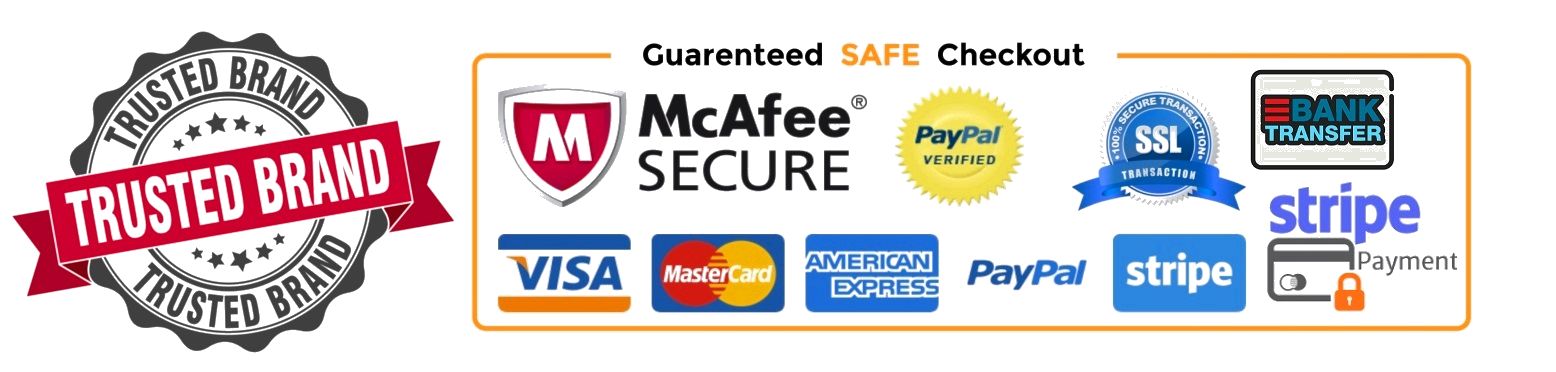
Secure payments
